Whenever you observe IT professionals at work you'll notice a common pattern - the mouse gets rarely used. Keyboard shortcuts, also called hotkeys, can save you a lot of selecting and clicking. You either hit keys simultaneously (as with capitalization) or sequentially and save a lot of time and frustration. There are far more shortcuts available than I could ever remember. Read on to find out which shortcuts have saved the day for me so far.
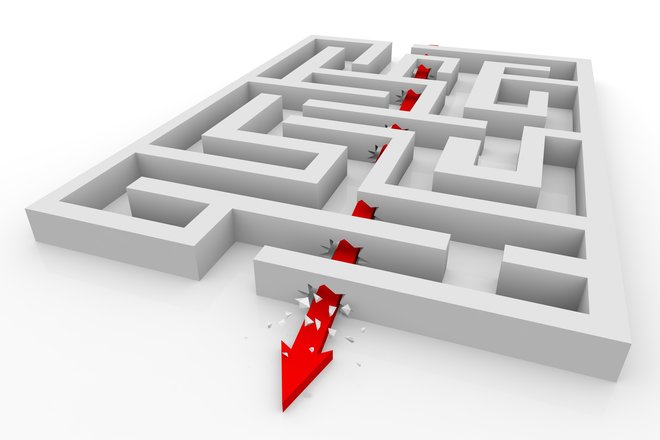
For many many years, I generally avoided keyboard shortcuts and deemed them too difficult to learn - I'll admit it. Only when I sat together with colleagues that were able to work at astonishing speeds did it occur to me that shortcuts might be worth memorizing. You don't have to memorize the following shortcuts, I'm not your boss after all, but you will find them useful, eventually, I'm certain of that! Not only will you be able to work faster but you will feel like a professional. Just give it a try!(Download link at the bottom of the page.)
Common Windows shortcuts
Open Windows Explorer [Windows Key] + [E]
Show Desktop [Windows Key] + [D] (press again to restore original windows)
Find file [Windows Key] + [F]
Print [Ctrl] + [P]
Exit application [Alt] + [F4]
Switch between open windows [Alt] + [Esc]
Select all [Ctrl] + [A]
Copy to clipboard [Ctrl] + [C]
Paste from clipboard [Ctrl] + [V]
Cut and copy to clipboard [Ctrl] + [X]
Undo [Ctrl] + [Z]
Redo [Ctrl] + [Y]
Run[Windows Key] + [R]
Find in page [Ctrl] + [F]
Browser shortcuts (work with almost any browser)
Close current tab [Ctrl] + [W]
Reopen closed tab [Ctrl] + [Shift] + [T]
Reload page [Ctrl] + [F5]
Show history [Ctrl] + [H]
Take screenshot [Alt] + [Print] or [Print]
Show downloads[Ctrl] + [J]
Save[Ctrl] + [S]
Zoom in [Ctrl] + [ + ]
Zoom out [Ctrl] + [-]
Default zoom [Ctrl] + [0]
Microsoft Word
Search and replace [Ctrl] + [H]
Make selected text bold [Ctrl] + [Shift] + [B]
Make selected text italic [Ctrl] + [Shift] + [I]
Make selected text underlined[Ctrl] + [Shift] + [U]
Format selected text as capitals [Ctrl] + [Shift] + [A]
Left align a paragraph [Ctrl] + [L]
Right align a paragraph [Ctrl] + [R]
Center a paragraph [Ctrl] + [E]
Justify a paragraph [Ctrl] + [J]
Save current document as [F12]
Many of the common Windows shortcuts also work with Office any various other Windows applications. Did I miss any important key combinations? Feel free to let me know and I will add them to the list!




Press and hold the Alt key, type the numbers, then release the Alt key.
Alt 0228 = ä
Alt 0240 = ð
Alt 0223 = ß
Alt 0252 = ü
Alt 0196 = Ä
Alt 0214 = Ö
Alt 0220 = Ü
Alt 0167 = §
Right on time for the next blog article, I have updated the list of shortcuts while making sure they are not too small to read.
Thanks Sven and Ashampoo! I have not so far used shortcuts excepting only ctrl+c and ctrl+p. This is a valuable list!.
I was hoping you were promoting a program to make your own hot keys. I had one under MS-DOS, and haven't found another one that is simple and easy to use.
English language users may wish to read the word OR rather than ODER! It pays to read your text again before you publish!
Otherwise, a very useful article. Thanks.
Thanks. The error in the article has been fixed. The PDF will be updated soon.
I learnt my computing in a pre Microsoft world, yes there was such a time! where mice lived under the floor and ate cheese. So all functions were done with function keys (ie key board shortcuts), usually preceded by CTRL or ALT or combinations, they were generally standardised with most software companies, yes there was once more than one, using the same set, so it didn't matter which word processor or desktop publisher you were using you could pick it up fairly quickly, there were exceptions the most notable DEC and VAX which had their own sets totally unrelated to any others. When our typist changed from a typewriter to a word processor (Word Star) we gave her a bottle of white out labelled CTRL G to reminder her of the erase ( del) key.
Its interesting that I had no problems remembering them it was instinctive, these days, now I am not working I hardly use them at all outside cut and paste and Print.
Very informative Sven.
I enjoy looking at and keeping good photographs and I receive many on Power Point email.
If I wish to save one or more single photographs I use [Ctrl] + [T] which opens the Taskbar, on this is a shortcut to my Screen Capture program and when opened stops the presentation while capturing the photo.
Another useful set of 'Keys' which cut out 3 actions:-
To clear the cache in an open web browser,( Google, Firefox and more) [Shift] + [Ctrl] + [Del] opens the 'Clear Browsing Data' menu.
I use nearly all of these.
Some extras for Word:
1. Change case of selected text from Upper case to Lower case to Proper case: [Shift] + [F3]
2. Increase font size of selected text by 1 point:
[Ctrl] + []] (that's right square bracket)
3. Decrease font size of selected text by 1 point:
[Ctrl] + [[] (that's left square bracket)
There's also a swag of shortcuts in Excel that can greatly speed up work.
Switch input methods (language preferences for using the keyboard) [Windows key] + [Space].
Thank you for the tips. I think they are really useful.
All of the shortcuts that you have hi-lighted are fine but I need to add a few which according to my experience is of significant importance as it is used frequently;
AA- Delete selected item permanently (shift+del)
BB- Print a document (ctrl+P)
CC- Help (F1)
Regards.
to Brian Marsden
Might want to check where it saves that information. Ensure you are using a secure page.
There are so many reasons I would not allow ANY program to store information such as a credit card number.
I use a very useful app called autohotkey, which allows you to define custom hotkeys. For example I use CTRL + ALT + W to enter one of my credit card numbers. You can also use it to start applications, such as a browser with a specific URL.
Also note that CTRL + F doesn't al;ways work for find. For example Microsoft Money uses CTRL + H.
I'm sure these are compiled somewhere on the internet, I've just not seen a comprehensive list before. I've been using a few of them already, but having it organized into a single page that I can reference while I'm learning the rest is a great help to me. Thanks for providing this for us.
Thank you!