Google (and numerous other search engines) grant us access to the knowledge of the world - if you know how to use them. Sure, you can get results with just a few keywords, finding a nearby drugstore is not a problem. But Google Search can do so much more! If you intend to make an informed purchase, look for specific document types or need to apply a strong filter to your search results you will need to dig a little deeper into the technical details. Read on to learn what you can do with Google Search, how you can instantly get useful results on the first page (instead of page 6) and how you can remedy memory gaps.

Looking for a specific format
If you're looking for a specific format (such as PDF, MP3 or DOC), Google Search can quickly turn into a frustrating experience and being able to limit results to only that format really helps. For example, you can enter your search term, e.g. application filetype:doc to only display applications that were saved as Word documents. If you ever looked for templates and forms, you will appreciate this tip.
Just about...
When you're uncertain about the correct word or need to look for synonyms, Google Search can help you, too. Medical or technical terms frequently escape us with their multiple expressions and synonyms. In these cases, the tilde ~ will come in handy. If you precede your search terms with it, Google Search will display any results it considers synonymous.
Precisely
Weak search expressions (common words) may require you to search for occurrences in their exact order, e.g. to find the lyrics to a song or a poem when all you know is a single line. Without quotation marks, searching for "not a mouse stirring" will yield various different results. Putting the phrase in quotation marks will display results for Shakespeare's Hamlet.
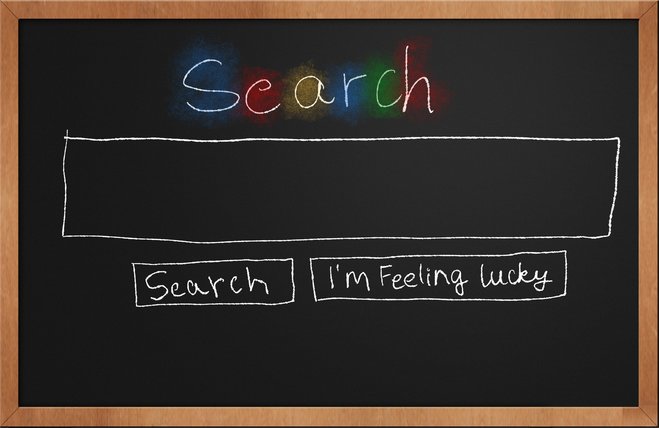
Quick definitions
Google Search offers a quick way to look up word definitions. Enter definition: computer to instantly display a definition of computer without having to click through ads and local computer stores first. Often times, Google relies on Wikipedia for the definition but other pages will also be used if they contain clearly marked out definitions in their source code.
Minus to the rescue
If you ever tried to search for a popular book, series or movie you'll know the pitfalls of Google Search. Looking for a song about New York that wasn't written by Frank Sinatra? Enter song new york -sinatra to make your life a lot easier.
When prices matter
Not only is Google a giant knowledge database but it is also a gateway to the biggest marketplace in the world - the Internet. To make searching for products easier, you can enter a price range using ".." to combine two prices, e.g. smartphone $150..$250 to find a device that matches your budget. This way, you will find suitable products more quickly, skip offers that are "just a little" more expensive and save a few bucks. You can thank me later.
Finding an article on a specific page
Occasionally, we vaguely remember having seen something of interest on a particular page but the page itself doesn't offer a search feature for older articles. Simply input "site:" followed by the affected website address plus your search term into Google Search, e.g. site:nytimes.com presidential election, and Google will display all articles about "presidential election" found on "nytimes.com".

When your memory fails you
If you only remember parts of an expression, the asterisk * is your friend. Use it for the blank spaces in your search expression and Google will try to fill them with meaningful content.
Finding similar pages
Have you recently found an interesting page and you're now looking for similar websites? Just enter related: followed by the URL and you can quickly turn a recipe for blueberry muffins into an entire cookbook on the subject.
Filtering with search options
Google provides an incredible number of search options - and many get ignored! Once you've carried out a search, you will find multiple tabs below the search text field at the top of the page. Click the cog wheel icon at the right and select Advanced search to access many more search options.
These few tricks will help you get better search results and by the way, if you always went to the trouble of using capitalization rules: Don't bother, Google ignores capitalization.
What I would like to know: Do you know of any other Google tricks? Are you still using Google or have you switched to a different search engine altogether?




Sven - "Looking for a song about New York that wasn't written by Frank Sinatra? "
"New York, New York" was composed by John Kander, with lyrics by Fred Ebb. (Wikipedia) .
The german version was slightly different ("von Frank Sinatra" can mean: sung or written by). Sorry!
I would love to know what European search engine Dennis Cambly is referring to :).
Thanks for the tips. Very Helpful & yes I am still using google.
Hi,
thank you for your feedback. Glad you like our blog :)
Have a great day,
Melanie
I'm an oldie and have trouble understanding this new jargon, so thanks for the info. Bob J
Sven I stopped using Google years ago for searching. I use a European search engine and it gives me exact results every time. The Governor of California posted a request asking for complete information on "fracking". He repeated the request every hour because the Google links being sent were useless. 3 days later I decided to give him what he wanted. He and the Governor of New York thanked me publicly for the 2200 page all inclusive PDF. To Google it was not for the public to see or find. I thank the Europeans every day for their ingenuity.
Under "When prices matter" you suggest using ".." yet your example uses three dots.
"To make searching for products easier, you can enter a price range using ".." to combine two prices, e.g. smartphone $150...$250 to find a device that matches your budget."
Just two points :) Thank you!
A walk down memory lane for me taking me back to the early days of DOS. Thanks for the reminder.
Hi Sven
As a regular Google user I will find this very helpful
Many Thanks
пробував,усе проходить.
Я сподіваюся на це. :)
Thanks for this info.
Almost everyone uses Google, including me, but I didn't know of some of these which will be VERY HELPFUL when doing future Google searches.
Keep up the good work & thanks!
Very Helpful
This was very informative, worthwhile information!!! Thanks very much!!!
I will make a list of these hints and leave it beside my PC.
Thanks a lot.
Great, I am a avid user of Google and you have given me many tips.
Very cool. Thank you.
Thank you for the great information.
Very useful !
Very good!
I am convinced that years ago, Google did what we told it.
These days it seems to me, that it partly listens to what we ask, and throws in lots of extra hits, despite my best efforts to restrain it.
Am I getting old ?
I reckon I would pay good money if I could find a program that only returns exactly what we ask it to.
(I am old),
Rob