What is TeamViewer?
A program to remotely control PCs would be the exact definition but, in practice, "a savior in times of need" may be the better description. TeamViewer connects two (or more) PCs. This means you are able to remotely control another computer from afar to provide assistance. Are you having issues with your PC and know someone who might help but doesn't live around the block? That would be a typical use case for this program. Key advantage: The helper can view exactly what you see on your monitor and even take control of your machine. Video conferencing or file transfers are also possible between connected PCs.

How does it work?
First, the TeamViewer application has to be installed on both devices. You will then receive a unique ID (to identify your particular device) and a password (access permission). Once you give both to the helper, he will use this information to set up his TeamViewer client. Finally, you will need to confirm that you allow the helper to access your machine - and then you'll be all set.
What does it look like in practice?
Let's assume my dad is having problems with his Outlook client. He has set up a new email address and has very little ambition to get into the details of SSL encryption, POP servers and port setups. He fires up his TeamViewer and sends me his ID and password. I use this information in my TeamViewer client and make a request to connect to his machine which he acknowledges - so I can now see what he sees on his display, move his mouse, perform user interactions and take care of any issues. When I'm done, I disconnect from his machine and he then has exclusive control of his PC once again. This is why IT pros like to say that TeamViewer joins more families together than X-mas.
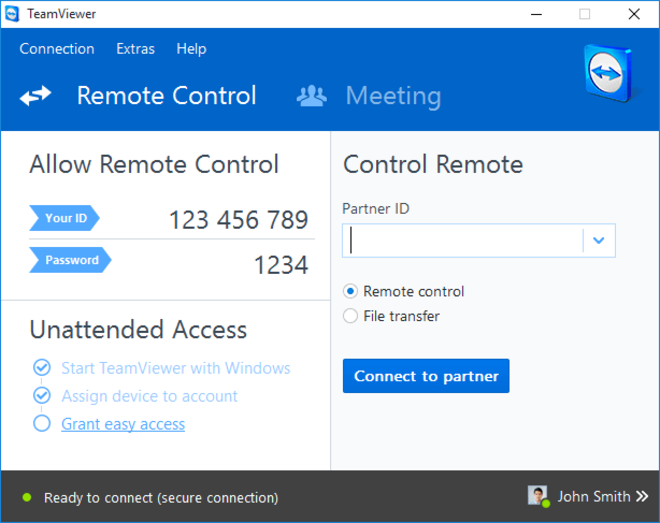
How safe is it?
For all we know: very safe and secure. There have so far been no reported man in the middle attacks (where a hacker manages to sit between two connected devices and acts as a relay). TeamViewer employs RSA-2048 public/private key exchange technology along with AES-256 bit end-to-end encryption that is nearly unbreakable with current technology. And there is no risk of someone connecting to your machine without your knowing since you have to manually confirm every connection request.
How much does it cost?
For private use? It's completely free! Only if you intend to use it commercially, e.g. to set up a help desk for business users, will you have to obtain a license that starts at $500. Helping your friends and family is and will remain free of charge!
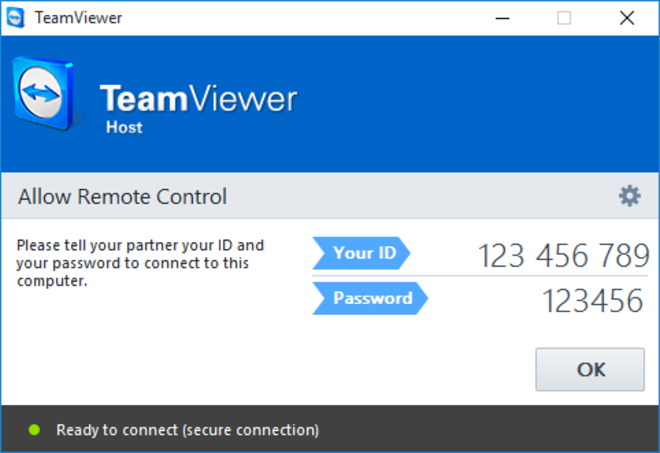
What do I need to use it?
You'll need two Internet-capable devices. The software itself is available for various operating systems including all common Windows versions, Mac OS X, Linux, Android, iOS, Windows Phone and BlackBerry. That means you can hook up nearly any two devices with TeamViewer even across different operating systems - a definite plus!
What else is it good for?
Naturally, you can also use TeamViewer to remotely control and maintain your computers at home on the go or access and have your files sent to you. Headless Linux machines (without a graphical user interface), multiple display environments, local printer access and many other configurations are also supported.
Where's the catch?
You know me as a (sometimes overly) critical, responsible user but I do consider TeamViewer a truly useful application. It's easy to set up and use, comes with many helpful features and cause any noticeable system lags or slowdowns. Errors are few and far between and their support staff is capable and highly motivated. The program handles shaky / slow Internet connections very well, works with proxies and firewall setups and has earned its spot in the standard toolbox of any who like to provide or receive help with their computers.
Download: https://www.teamviewer.com/en/download/ Pics: TeamViewer




Apologies for the "anonymous" post - not paying attention to the form :-(
Richard
Don't feel bad about posting anonymously as long as you mind the netiquette. :)
Agree with the views of many others below, its absolutely *the* best remote assistance app I have ever used. The genius bit on the current revision for ad-hoc remote support for those really not computer savvy is the new baby support client that needs no installation - just park it on the desktop, run it from there and talk the user in to what to report.
I have also used simultaneous skype calls which allowed me to tutor the people at the same time and avoid normal call costs. The only catch is to avoid the audio feedback - both ends have to wear headphones.
I used several times TEAMVIEWER and it worked flawlessly. You're right about everything you sustained in this article. Thank you for reminding us of this product!
Immer gerne! Morgen wird es anonym und die Geheimdienste kommen auch zur Sprache. :)
I have used TeamViewer to connect to my home computer from my office to obtain a file that I have been working on at home. A great assistance and saved a whole wasted day. Recommend to all.
I haven't used TeamViewer per se unless that is what is used by commercial companies such as Microsoft and Check Technologies etc. Whatever they use, it seems to work well. The "problem" is really whether the person at the other end is knowledgeable enough to help. My experience in that context hasn't been great. The help desk person needs to listen; too often they have taken control remotely, proceeded to do all the things I had tried already, done a whole bunch of things which I was confident would not solve the problem I had and did not investigate the area where I thought the problem lay. Not surprisingly no solution. It appears that in both of my recent issues, an update was the cause of the problem and a later update fixed it. At no time was thye possibility of my problems being caused by an update looked at. Cheers.
This program is the best of the best. I have helped many people using this program It works in all countries. I live in Canada and have fixed computers in Belgin, Australia, Canada and the US. This is truly a God Sent program. Thank you Team Viewer.
Team Viewer is an easy to use program to enable a foreign user to assist someone to become familiar with features and the use of tools in software loaded on their PC but one thing to consider before opening a session with a foreign party is the content on one's PC because the desktop and programs open when Team Viewer is engaged may be seen by the other person. Also be aware that the foreign person has complete control of the computers mouse while a Team Viewer session is open. An example of this is: In a recent session I had with an overseas business I noticed the browsers history window open then the bookmarks open. When I asked the businessman what he was doing he told me he was adding his business name into my browsers main menu bar so that I had quick access to his site. After the session had ended I noticed the modem lights flashing like lights of service vehicles at the scene of an accident and I realized I had not closed the Team Viewer session. A recheck of my modem showed the lights had settled and so I thought no more about that event. It was some time later, when I tried to open a program called Photo Commander, that I discovered the programs cache file had become corrupt and the program would not open. Other programs were found to not open and that does not get resolved by the use of a file cleaner program. That issue may not have been caused by the use of Team Viewer but the insecurity of a persons data is a point to be aware of if one ever is considering opening a Net-chat-session or systems service session with any other person or service that will allow the other party or machine to access person data records on one's PC. However, Team Viewer serves a good purpose and is one of the programs I use whenever I need information by way of a live session on my PC with someone able to pass on knowledge that is better taught with the use of a computer screen in a visual and audible way. Although, it falls short of getting someone to wash the dirty dishes. Happy days. http:// J. K. Rawling.tumblr.com
Great programme, been using it to help friends for years ;-)
Would not be without it!!
great potential for helping linking personal computers.
Thanks,