As Windows advances, one important part of it remains as imperfect as ever: Windows Explorer. It may be enough to navigate around your files but if you value a little comfort or miss the old split-view (present up to Windows 95), you're out of luck. Why Microsoft doesn't offer a decent alternative is beyond me! Luckily, there are better, more feature rich and often free file managers out there - and one piece of software that has been painfully missed for over a decade is making a return!

Four windows and neat features: Q-Dir
Q-Dir is the Swiss army jackknife to move and copy mountains of data between folders. If you have multiple partitions, network drives or juggle a myriad of external disks, you'll quickly appreciate the feature set. Spread across four windows, Q-Dir saves up to 64 folder combinations as favorites for fast access. In addition, every window supports tab navigation to suit the needs of professional data jugglers. Folder contents can be exported as documents in various formats and different colors can be used for different file types for better readability. And since Q-Dir follows the design of default Windows applications, it doesn't take much getting used to.
Smart and with near limitless customization options: FreeCommander
This application has been around for quite some time and recently reached version XE 2018. It offers the classic two-window split view and is crammed with features - which may scare off some users with numerous icons hiding smart functions at every corner. The visuals, views and program behavior are highly customizable, giving the program a bit of an IKEA feeling as you slowly design your perfect file manager. Naturally, standard features like copying, moving, deleting and renaming files and folders are present but the program can do a lot more. For example, every window supports the classic tree view, image formats are previewable and, thanks to plugins, even compressed archives pose no problem. Comfort features like multiple file renaming, folder size calculations, secure file deletion and folder syncing are also built in. A lot of effort has been put into this program and it shows!

The master of archives: Double Commander
Visually a little on the sober side but very tidy is a good way to describe Double Commander. As the name implies, the program also supports the two-window split pane view that pretty much everyone except Microsoft expects from a file manager these days. Handling file archives (7z, ZIP, ARJ, CAB, LZH and RAR) is where this program shines. With a powerful search option, files can not only be scanned for common parameters like size or creation date but also for embedded characters. If you can still remember what you wrote but forgot which document you put it in, this feature is for you. Renaming files with ease is another strength of the program with support for savable naming schemes for later use. The integrated FTP client, file splitter and sync feature are nice addons. And for those who love keyboard shortcuts: there's a shortcut for almost everything. Sounds like fun, right?
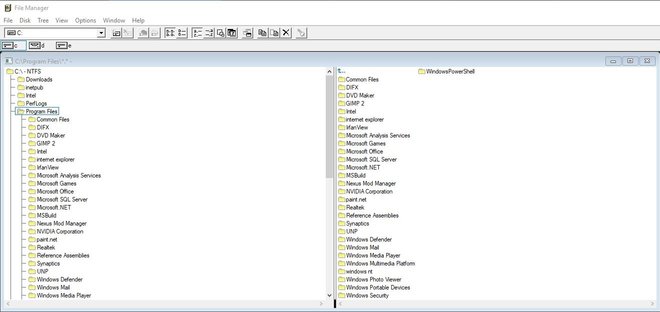 What software used to look like!
What software used to look like!
A classic returns
Finally, we come to THE solution for traditionalists - and I mean traditional as in old school! Microsoft's Craig Wittenberg has an interesting hobby. He breathes new life into the file manager that originally came with Windows NT 4. The result looks and behaves exactly the way file managers looked and behaved back then, which may feel a little out of place on a Windows 10 machine, and yet it works! Suddenly, you feel reminded of pixelated resolutions, unintelligible icons and your first steps with Windows 3.11 - it's a flashback to the humble beginnings of modern PC GUIs. And since the project is open source, meaning the code is available to the public, newer and slicker versions will likely come out soon. If you're an inveterate nostalgic or on the lookout for a lean and fast file manager, this program is for you.
What I would like to know: Do you use third-party file managers or are you fully content with Windows Explorer? Did I miss any great free file managers?
If you were looking for Total Commander (still the Holy Grail for many): the program isn't free but certainly a great alternative.




OK !!!
— HarvalperfeitO
i used and loved a file manager on my c64 called directory opus. it did come to windows in the early days but not heard of for years
I agree with Norman Spencer, Directory Opus from GPS software in Australia is the Bomb of file handling programs. It is totally packed with powerful features and it is supported well. I have used Directory Opus for years now and I don't think I could get by without it. It is simple enough that most people won't have any problem using it, yet it has all the powerhouse features that power users will want. It can be X-tremely powerful.
Have you tried the Australian made program called Directory Opus? I have found it very easy to use.
I've used heaps of file managers over the years, Qdir, amongst them.
Now, for me, the best I have is Everything... yes I know, not a lot there for moving around, but I 99% of the time just need to "find" a file, and I admit it I'm messy/lazy/bloody tired most of the time. Everything finds a file by name, or part of a name, Pretty Damn Quick.
And at the end of the day it Works For Me.
Hi Sven,
Didn't really consider the fact that WinExplorer restricted you to one window was a problem. The first time I wanted two windows open I created two new folders. Then opened them, resized them, and used them to get two WinExplorers open at the same time. However, I must say a couple of your suggested programs sound well worth trying...
So the superior brand that you pay for is the best option ?? thing about the www is there's new and better being put online most days and staying with what you know is best isn't always the option, especially when windows keeps upgrading the system to newer and supposedly better , sometimes deleting all what you paid for set up on your computer... Annoying if not a teccy type
Scott Savett recommended Explorer ++. I have been trying it but I don't like the limited size of thumbnail it offers, or that it doesn't have a way to save favourite tab groups. Looks like it is a bit of an abandoned project which is a shame.
I use Total Commander all the time can't live without it
anonymous 2018/04/2012:54 am asked if one or another file manager alternative offered file comparisons.
Total Commander offers both. It will compare two directories, optionally sub-directories thereof, for existence, time-date, and content equivalence. Two side-by-side lists with name matches lined up. Gaps blank for missing files. Then select a row and compare, view that pair's contents for differences. This one feature makes the whole price of admission worth it.
zTree offers directory comparison too, with perhaps more flexibility in unique, duplicate, older, younger and attribute matching. But, the file content comparison is not as good.
Ya sometimes have to have a saw and a hammer.
Outside of Windows File Explorer I could never find another programme which could completely recognise and communicate with the hard drive on my Set Top Box on my network [10.1.1.3] to download large files.
Of course File Explorer just had to go through one of its latest spasms...
Anyway thanks to the link above I found Q-Dir does the job just fine and I can simply have the handy two drive split screen.
Downloads without interruptions.
Thanks
Many thanks for your help, Manuel Verlaat, I did install the portable version which as you say doesn't appear in Apps and Features. I can't see any use for the program in my own case but I'll stick with it, it may come in handy at some point.
Dear All,
Reading through the various comments I believe I could help with a few answers to questions you raised:
@Andrew Perkins: Directory Opus HAS a CheckBox option which enables you do just what you are asking and much more beyond.
I believe there are similar options in various other file managers too (Total Commander, ZTree, ...)
@Velvet: Most File Explorer alternatives have an option allowing the User to use them either as a separate program or as a direct File Explorer replacement. Personally, I opt for the former.
@Anonymous & @Alex Morrell: Try Beyond Compare - one of the best comparing tools (files / folders / ...) I have come across and it also integrates with File Explorer / Directory Opus (and probably many others which preserve File Explorer's right-click Menu options). you can find more info at < https://www.scootersoftware.com/ >.
BTW: DO and TC also have some built-in folder compare & sync options.
@Douglas WIlson: Opera is doing well! And it's being kept up-to-date on a regular basis (BTW: it's been recently reviewed and praised in this very Blog by Sven ;) )
Hope this helps.
Good speed,
Eric
I too use (and highly recommend) xPlorer2 by Zabkat Software. It provides much. much more flexibility than Windows File Explorer - is much more comprehensive - and does a much faster (and better) job of file management. I wouldn't be without it.
Guten Tag Sven,
I agree, why the Windows 10 system has an old, pathetic File Explorer, is hard to comprehend when there are superior products available, as you have indicated.
The high-standard products require users to purchase a licence, then we see that Microsoft require a licence to be purchased for Office 365, and a sense of pretzel logic comes to mind.
There is a free file explorer available for people with limited funds, or those who only require the basics.
This one is Saladin and operates very well, as I have used in a test.
As a matter of interest relating to another long-gone Microsoft product, and missed by many people is Outlook Express.
An excellent copy is Outlook Express Classic, identical to the original in the layout, although with more features added by the creator.
It is freely available with an opportunity to purchase a one-off licence.
I really miss the ability to tag a set of files then manipulate the tags. I can't remember if it was Xtree / Xtree Gold, Norton Commander or one of the 2 pane commander programs.
WIth it you could select say 12 files from a folder of hundreds that you didn't want to modify, then invert the tags so those 12 were untagged and the rest were tagged, then do some opertaion on the tagged files. I found it so handy for sorting, moving, deleting etc because it was often easiest to select files you didn't want to touch than select the ones you did.
Can anyone remember what that was and do any of the above do that sort of tag manipulation?
Thanbks
I was also a Norton Commander user back in the DOS and early windows days and switched over to Windows Commander when Norton stopped. It is the best $50 I've ever spent on a Windows utility. I just can't understand Microsoft persistence in failing to provide a decent file manager
By far, the absolute most powerful file manager is Ztree. In the mid-1980's, a product called XTree ruled as the most powerful. But then in the early 1990's they sold out to Symantec, the black hole for most anything they ever bought. Then, some enthusiasts used the UI design as the basis for a complete rewrite.
I started with Xtree, and use ZtreeWin all the time. I don't know if John Dvorak still uses it all the time or not, but he did. ZtreeWin is the only possible way to manage millions of files at the same time, all loaded into memory. Sort a million files in any combination in 5 seconds? No problem. I use it every day, and am probably proficient in only about 60% of what's possible.
It does take a while to get used to. For instance, you typically don't often load up all 500k - 1 million files you likely have. So the default is to only load up what you need at that time for that branch. This is why it is both incredibly fast and powerful. You have to make sure you coax it into running full screen, all the time. Also, make SURE you do an install, but RUN the BETA, or you'll lose a lot of the value. Just check out the changes in the beta, and you'll get a flavor for just how powerful it is. Check it out: http://ztree.com/html/beta.htm
(FYI, I'm CEO/CTO of Columbia Data Products with no affiliation to ZtreeWin but with a LOT of affection for this gem!)
zTree and Total Commander. I used xTree and xTree Pro along with Norton Commander back in the early '80s. zTree supplies all the things you wanted xTree to have but couldn't given the memory limitations of the day. Total Commander likewise. TC is my file manager of choice, gets started up as one of the first apps I run and leave running for the duration between boots. Lister, the file viewer, is without peer. Any file, any time. zTree can't be beat. Built in file hex editing. Fix those busted files. I've licensed both for use on all my PCs. Miss NC's local and global directory menus in TC. Hint, hint.
I haven't used a different file manger program than Windows Explorer before because of the main question that I haven't found the answer to by just a surface look. I haven't cared enough to do research into it since I don't know if they are better than what I am used to. My question is do they replace Windows Explorer or do both run at the same time. I like multitasking so I run many programs at the same time so I don't want two resource hogs taking up my resources when one is not being used. If anyone can answer me I would appreciate it.
I once used Directory Opus, and it's the best file manager I have used. However, it is expensive, even to upgrade after two upgrades i stopped. I also used Power Desk 9.5 but had problems with it not working with Windows 10, and as a previous poster mentioned there's not much chance of getting problems resolved.
"I could compare two files to see if there were any differences. It would show a list of the differences in each window. Do any of these products have a similar function?"
Double Commander does this, but I still use Winmerge which is designed to do the job specifically.
This may be off the subject, but I would like to hear of a simple to operate alternative to Windows "Movie Maker", which I hear is being scrapped. There is other software of his type which I have tried, but they're not easy to comprehend.
I have used Nico Commander for many years. It looks very much like the old Norton Commander for MS-DOS.
Well, you're right on target again.! And, the first one you mentioned, Q-Dir, is what I use on a daily basis. Though I generally split my screen into an upper & lower window.. Just works better for me now. I've tried some of the others but, am spoiled on Q-Dir.. have it set to only need a single-click on the folder trees on the left to close up whatever the previous target was and open up the tree on the folder I've selected. It takes a bit of set-up to get it set just the way you like it but, once it's to your liking you can save out config files.. I generally save one in my Backups, Saves & Reports folder and another copy in my Document folder.
The only thing I'd want people to be aware of while installing it is whether or not they want it to auto-start when they log onto their computer. I always have to remember during upgrades to look to see that it's not marked since I'd rather start when needed from RocketDock instead of having it load up. The only other minor thing about it is if you're installing it and want it to be available to multiple users, during install there's an option about if its just for one user or several.. As a rule of thumb, I set mine to work in any user acct.. want it handy if I have to go in the Admin acct or another user's when putting on client systems, etc.
Even the name, though it stands for Quad-Directory.. reminds me of the old Win over DOS days when I was just as much a fan of a program called Q-Dos, that did pretty much a very similar set of functions.. *chuckling and did I ever experiment with some just awful color combinations while getting it just how I liked it. But, that was part of the fun of having and using a computer back in those days too.
Trivia .. Remember when your mouse pointer was just a moving block the size of a single letter.? They quickly evolved into arrows but, there was a time... ;-)